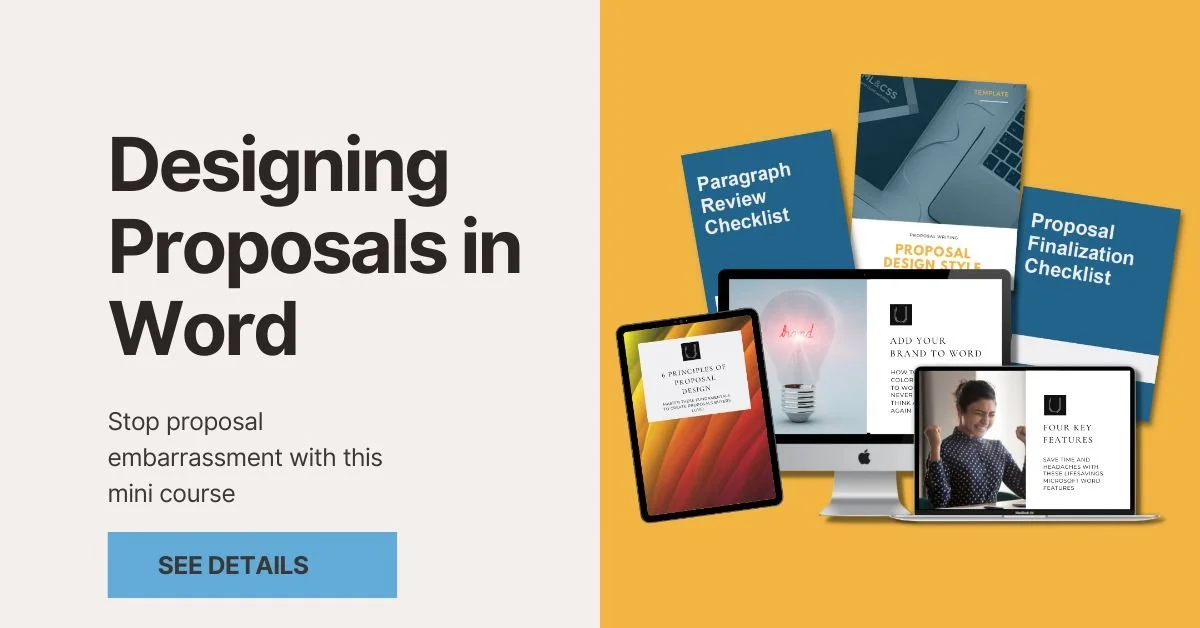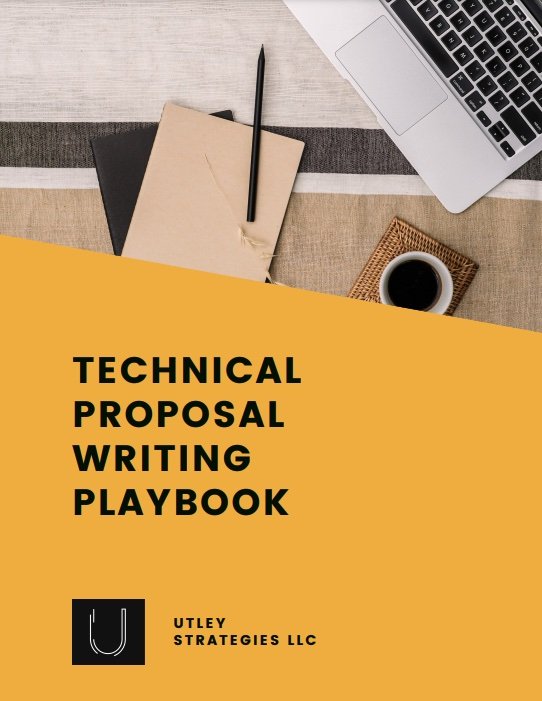Creating Proposal Graphics with Canva
There are two main concerns companies always have related to proposals: “is my writing good enough” and “is my proposal design effective”? Today we’ll focus on the latter.
Designing proposals is really all about including elements that highlight key points or make complex ideas easier to understand. You might also want to include visual elements, such as headshots or images of your team, to make the proposal more personal.
It’s easy to feel overwhelmed when considering graphics to include within your proposal. If you don’t have a designer on your team and aren’t the best with Adobe programs, you can use Canva.com to create graphics that make your proposal stand out.
About Canva for Design
Canva is a free graphic design website perfect for easily creating any type of graphic or documents you may need for your business. They have many templates to choose from, such as social media graphics or presentation templates. You won’t see a proposal category, however, so you’ll need to either start from a blank slate or alter a different template.
Types of Proposal Graphics to Create
The best graphics to create for your proposal will vary depending on your content and your key differentiators. However, below are a few examples of proposal graphics that really help the proposal to stand out.
Implementation/Delivery Process
No matter what you offer, explaining your process for providing your services or products to the customer will help make their buying decision easier. Having a clear process included with a graphic similar to the above shows them that you are professional, have a clear process to follow, and that they can trust you to do what you say. Within your proposal, include the graphic first, and then use the text below to provide more details.
If you have a more complicated solution with many moving pieces, you may want to create graphics for each phase or component to make the process seem clear and easy to follow.
Project Timeline
A timeline is different from the process in that it attaches key dates to the project to give the potential client an estimate for how long the project will last. A chart similar to the above is a popular way to display the estimated timeline for the project completion. The timeline may be at a higher level and more closely reflect the process as described above, or it may be more detailed to show a few more elements of what will be completed. If the timeline is dependent upon the client, include this in the schedule to clearly show that they are expected to complete items in order to meet the schedule.
Almost every timeline within a proposal is an estimate that will change depending on when the contract is signed. While this is expected, it is still best practice to include a note that the schedule is subject to change based upon final contract signing.
Company History/Timeline
Many RFPs will ask for a company history, and this is perfect information to include as a graphic. You can use a style similar to the graphic included here to visually represent how your organization has evolved over time. Include text to accompany the timeline to explain how you have evolved over the years and why that best positions you for the project.
Key Statistics/Differentiators
Key statistics and differentiators will vary for each organization and many times for each proposal you submit. For example, if you know one potential client cares most about how much money you will save them in the long run, you should include graphics where possible to highlight how different elements of your proposal will save them money. If another potential client cares more about implementing proven technologies that will make their customers happier, then highlight key points around this. Include these graphics throughout your proposal to make it easy to see why you are best for the project.
Finding existing templates for these types of graphics in Canva is a little harder. Searching through Presentations may result in a few examples that you can update to reflect your company. In this case, creating a graphic from a blank canvas may be easier. Included above are two examples of presentation templates that you could update to use as callouts in your proposal.
Organizational Chart
Not all proposals will include an organizational (org) chart, but if yours does, you can use Canva to create an easy-to-understand chart that aligns with your company branding. For complex project teams, it is best to include an org chart to show the reporting structure, who will be working with the client, and the clear lines of responsibility. This also applies if multiple subcontractors will be required to complete the project.
Fortunately, Canva makes it easy for you to find organizational chart templates. Simply search “Organizational Chart” on the website, and choose the template that you like best. From there, you can easily update it to match your company.
How to Create Proposal Graphics in Canva
If you don’t want to use a template, you can start with a blank canvas by clicking “Create a design” at the top right side of the page. From there, choose the size that works for you or create with “Custom dimensions”. Once you choose the size, a new tab will open with your blank canvas along with a few example templates to choose from (if desired).
To design completely from scratch, you can use the elements included within Canva. There are many free options, but some will require purchase. You can also upload images to include within your design. For example, upload an image of your product and then use that within your design. You might also upload images of your team or your company logo to use in your designs.
You can search almost anything within Canva, which makes it easy to find what you want. If you want to include a checkmark within your graphic, you can search “Check” under the Elements section. From there, you can scroll through and choose the one that you like best. You can change the colors to reflect your brand, so focus on the style of the element to decide if you like it.
Now you know a few graphics to include within your proposals and how you can use Canva to create them. Follow along for more proposal tips!